Change the attachment/download filename for your invoices
When you download an invoice or send it to your customer from Invoice Falcon, the invoice is sent as a PDF with the file name being the name of the order. That is, if the order for which you are generating the invoice is ‘#1089’, then the filename will be ‘#1089.pdf’. In this article, we’ll walk you through how you can change this to a name of your choice.
Click on Invoice Settings in the left menu bar of our application. You’ll see a few settings that look like this -
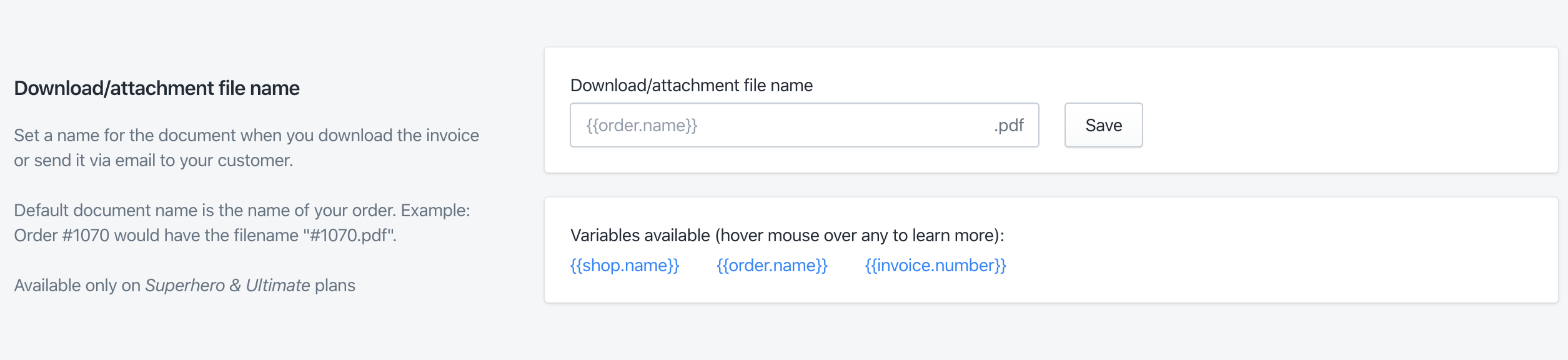
In the section labelled “Download/attachment filename”, you’ll find a text field where you can change the name of the PDF file. We’ve exposed a few liquid variables that you can use to further customise the name.
{{shop.name}}
This will resolve to the name of your Shopify store in the file name.
{{order.name}}
This variable will resolve to the name of the order for which the invoice was generated. For example - ‘IFS-1080-EN’, ‘#1089’ etc.
{{invoice.number}}
This variable will resolve to the specific number of the invoice. Use this variable if you have a custom invoice numbering sequence or if you’re using a number prefix. For example - ‘ABRN1239090’, ‘INV-987899’
Example - if you’d like your filename to ‘FalconStore - Invoice ABRNH12340 for Order #1089’, then you can set up the text in the field as - ‘{{shop.name}} - Invoice {{invoice.number}} for Order {{order.name}}’
Make sure to click ‘Save’ after you’re done! Your existing invoices will be automatically updated to include the changes you made here the next time it’s printed, sent or downloaded. :)