Print or download the Invoice for a Shopify Order
In this article, we’ll walk you through multiple ways you can print/download the invoice for an Order or the quote for a Draft Order on your Shopify Store.
While we do mention Invoice and Shopify Order throughout this article, please note that you can use these same steps to print Quotes for Draft Orders too.
Quick action from the Invoices/Quotes list
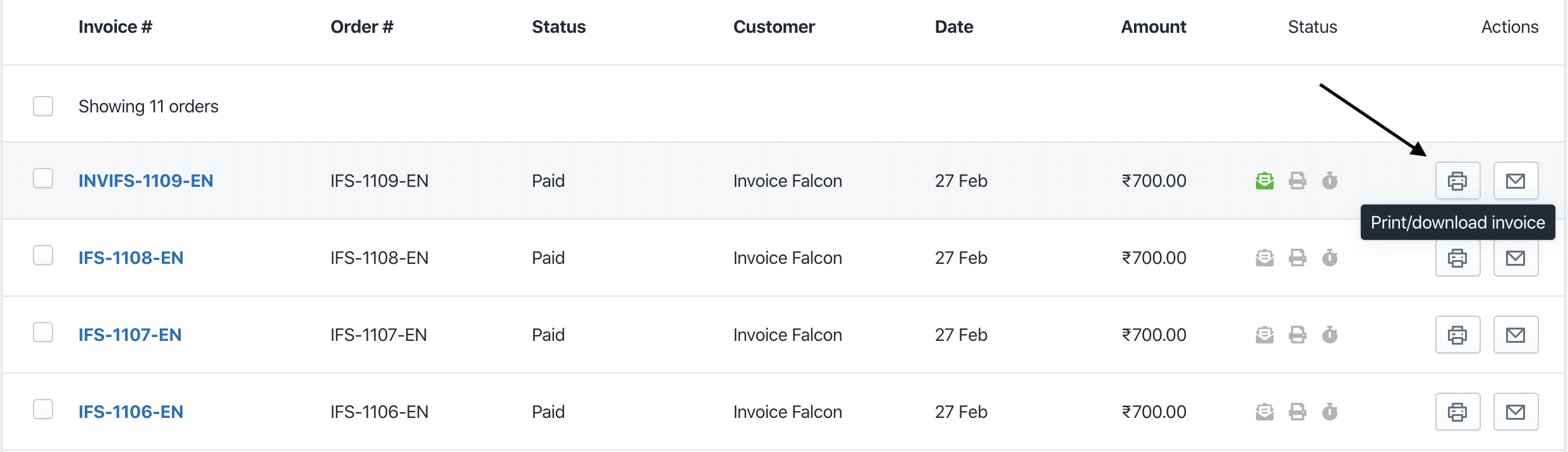
- Click on Invoices tab in the left menu bar of our app.
- Here, you’ll find a list of all the orders from your Shopify store.
- You can search for orders based on date range or financial status. You can also scroll through the pages of orders from here by clicking on the ‘Back’ and ‘Front’ keys at the bottom of this page.
- Once you’ve found the order you’re looking for, click on the button with the “Printer” icon on the right side of the row containing the order name.
- This will generate the invoice for the order and you can choose to print or download it to your computer.
From the Invoice Preview page
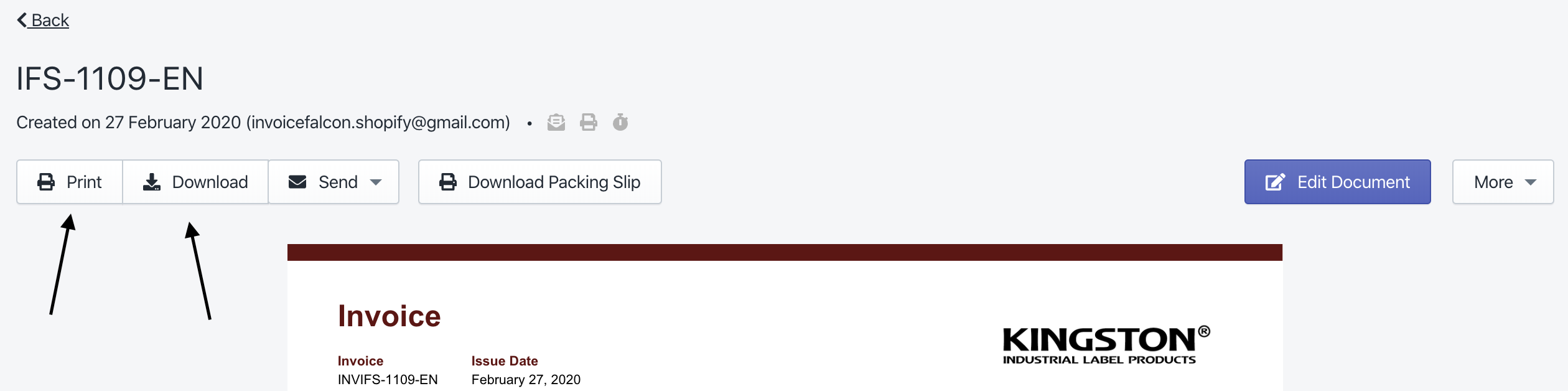
- Click on Invoices tab in the left menu bar of our app.
- Here, you’ll find a list of all the orders from your Shopify store.
- You can search for orders based on date range or financial status. You can also scroll through the pages of orders from here by clicking on the ‘Back’ and ‘Front’ keys at the bottom of this page.
- Once you’ve found the order you’re looking for, click on the blue highlighted order name to generate the invoice for that order. This will redirect you to the Invoice Preview page, where you can review the invoice.
- Next, click on ‘Print’ to print the invoice or ‘Download’ to download the invoice to your computer.
From your Shopify dashboard
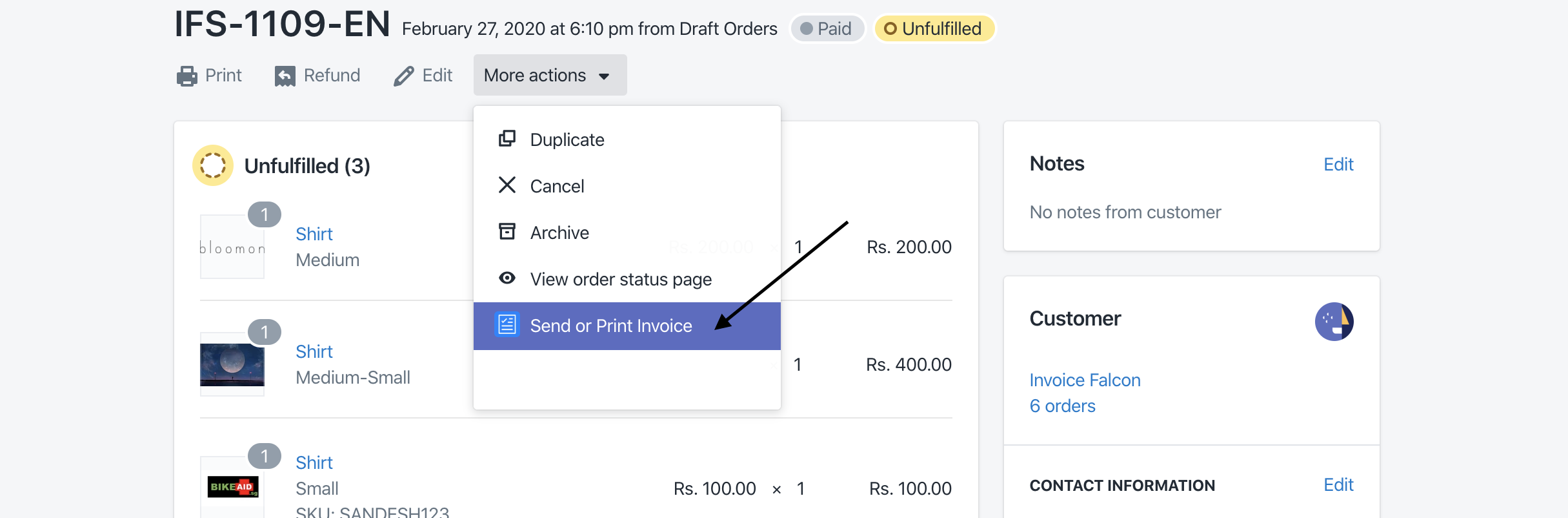
- Click on ‘Orders’ in your Shopify dashboard.
- Click on the Order for which you’d like to print the invoice. This will take you to the Order details page on your Shopify dashboard.
- Next, click on ‘Actions’ -> ‘Send or Print Invoices’ (blue icon) underneath the Order name.
- This will automatically redirect you to the Invoice Preview page in our app, where the invoice will be generated and you can review it.
- Next, click on ‘Print’ to print the invoice or ‘Download’ to download the invoice to your computer.