Bulk print invoices for your Shopify orders
In this article, we’ll walk you through multiple ways you can print/download invoices for your Shopify orders in bulk. Time is of the essence! :)
Filter by date range and financial status
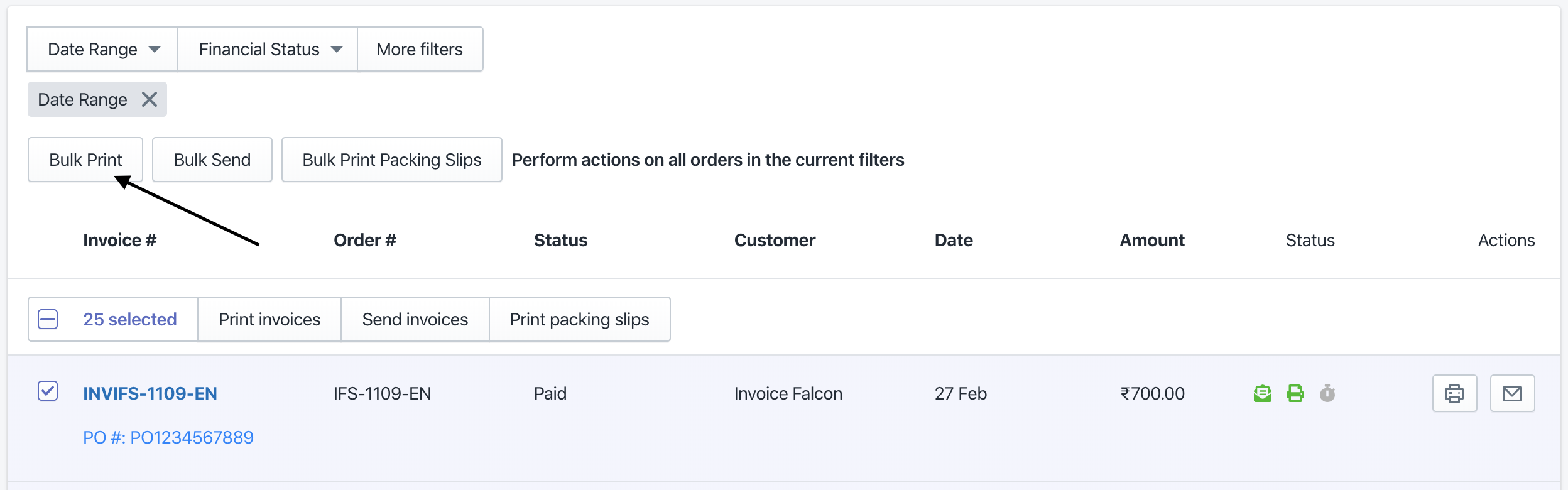
- Click on ‘Invoices’ in the left menu bar of our application.
- Click ‘+ New Invoice’
- Select ‘Invoice for Shopify Order’
- Click on the ‘Date Range’ button and select the date range for which you’d like to filter your orders.
- You can also click on ‘Financial Status’ and select the order statuses to filter your orders further.
- Next click on the ‘Bulk Print’ button after the filters have been applied.
- Our system will receive and process a request to bulk print invoices for orders matching these filters.
- After the request is processed, click on ‘Bulk Print Batches’ in the left menu bar to download the PDF containing the invoices.
Select two or more orders
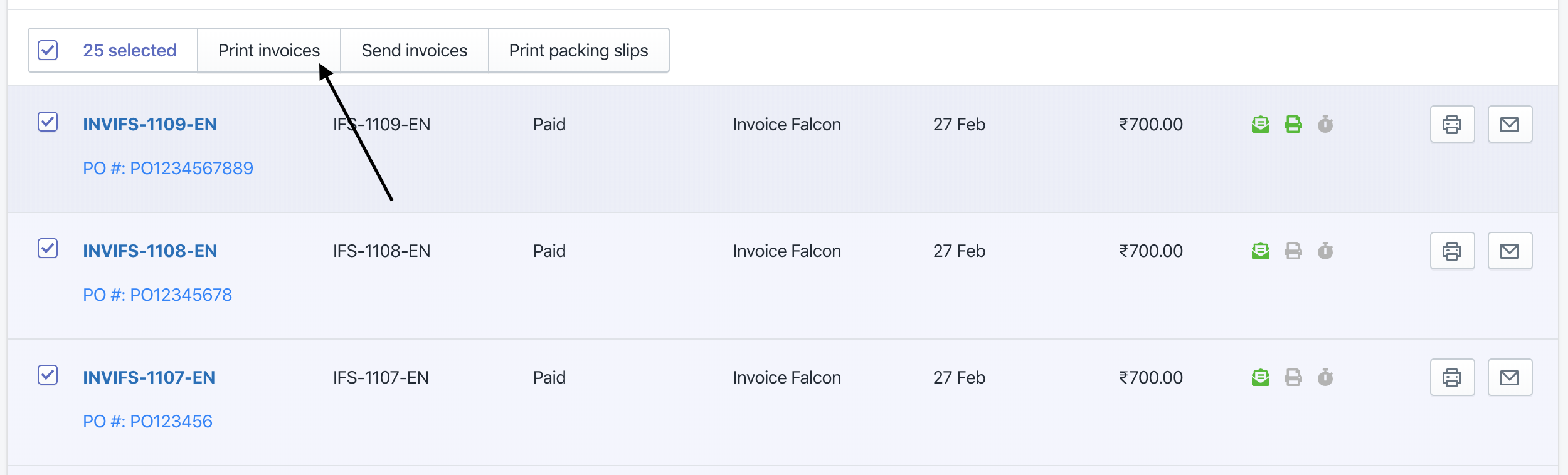
- Click on ‘Invoices’ in the left menu bar of our application.
- Click ‘+ New Invoice’
- Select ‘Invoice for Shopify Order’
- Select two or more orders in the list of orders.
- Next, click on the ‘Print Invoices’ button.
- Our system will receive and process a request to bulk print invoices for orders matching your selection.
- After the request is processed, click on ‘Bulk Print Batches’ in the left menu bar to download the PDF containing the invoices.
From your Shopify dashboard
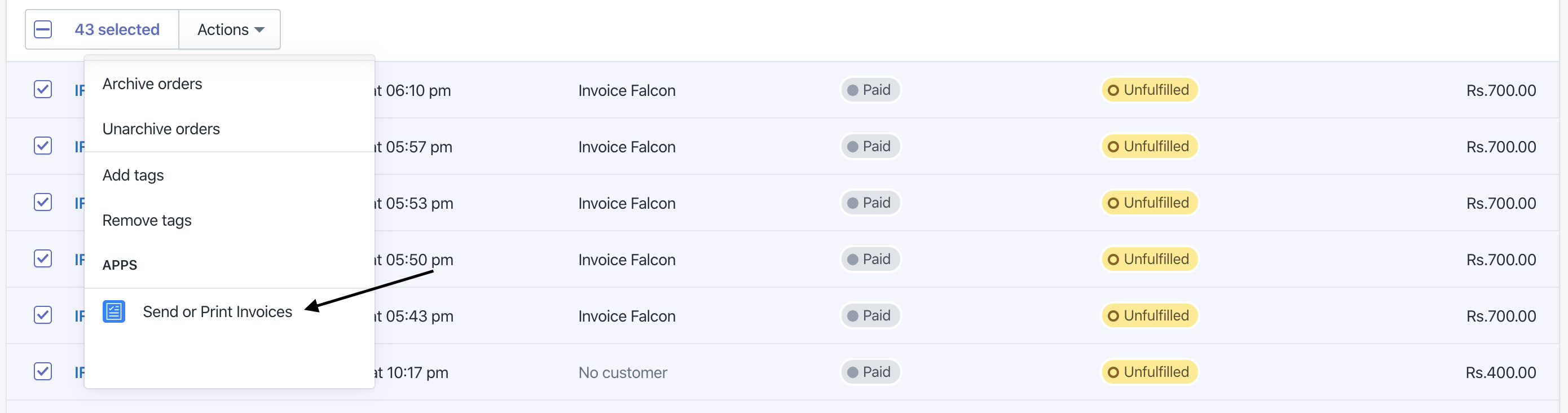
- Click on ‘Orders’ in your Shopify dashboard.
- Select two or more orders, or filter your orders with the options provided above the list.
- After selecting your orders, click on ‘Actions’ -> ‘Send or Print Invoices’ (blue icon).
- You will be redirected to our app with the same orders selected.
- Click on “Print Invoices” button
- Our system will receive and process a request to bulk print invoices for orders matching your selection.
- After the request is processed, click on ‘Bulk Print Batches’ in the left menu bar to download the PDF containing the invoices.