Add a link to the invoice in Order Confirmation Email
When a customer places an order on your store, Shopify sends an email, called the Order Confirmation email, that informs the customer about their order. This email includes a link to the order, products purchased & their quantities, shipping & billing addresses and the payment method used.
With Invoice Falcon, you can place a link to the invoice for their order in this email. When customers click on this link, they will be redirected to a PDF invoice that they can choose to print or download to their device.
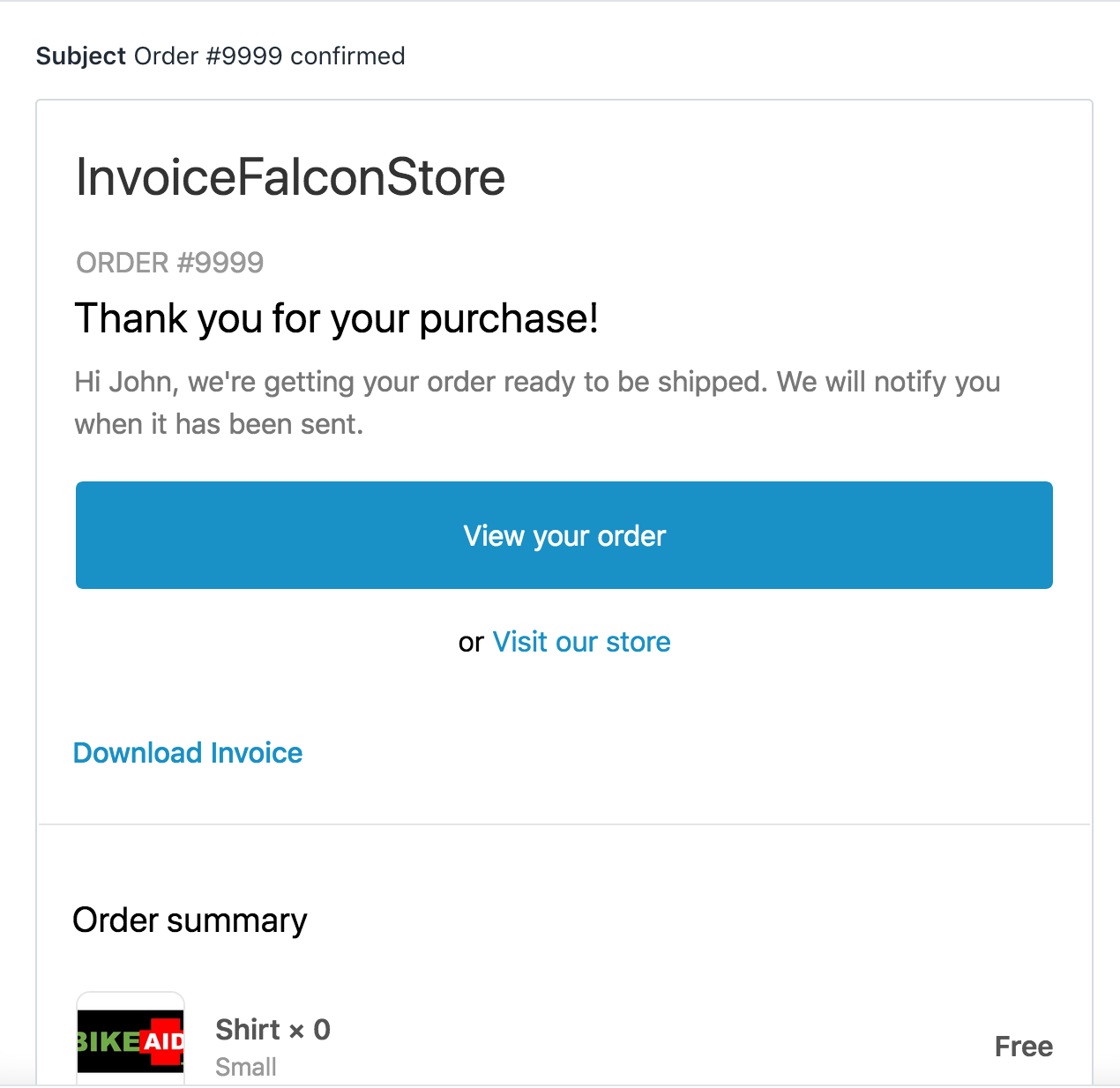
To add this link to your Order Confirmation Email, you will need to add a tiny snippet of code to your Order Confirmation Email Template. Click on this link to generate the code and for a step-by-step guide on how to save it in your template - Order Confirmation Email in Invoice Falcon
Or, you can follow these steps below -
- In your Shopify admin dashboard, click Settings -> Notifications
- Here, click on the Order Confirmed notification. You will be directed to a page that lets you edit the template.
- Open this video guide to find out where exactly you should paste the snippet of code - Video Guide
- Finally, copy and paste this code to the template -
<!-- Invoice Falcon Email Code START --><table class='container' style='margin-bottom:25px'><tr><td><h4><a href='https://app.invoicefalcon.com/pdfs/{{ id }}.pdf?shopify_domain=invoicefalconstore.myshopify.com&uuid={{ order_number }}'>Download Invoice</a></h4></td></tr></table><!-- Invoice Falcon Email Code END -->
Note - Replace ‘invoicefalconstore.myshopify.com’ with your store’s myshopify link.
Click Save and that’s it! Your Order Confirmation email will now include a link to the invoice of that order. :)