Show original price & order discounts in your Shopify invoices
We’ve added plenty of settings in Invoice Falcon for you to show important details on your invoice when you have a discount on the order. In this article, we’ll walk you through the most important ones -
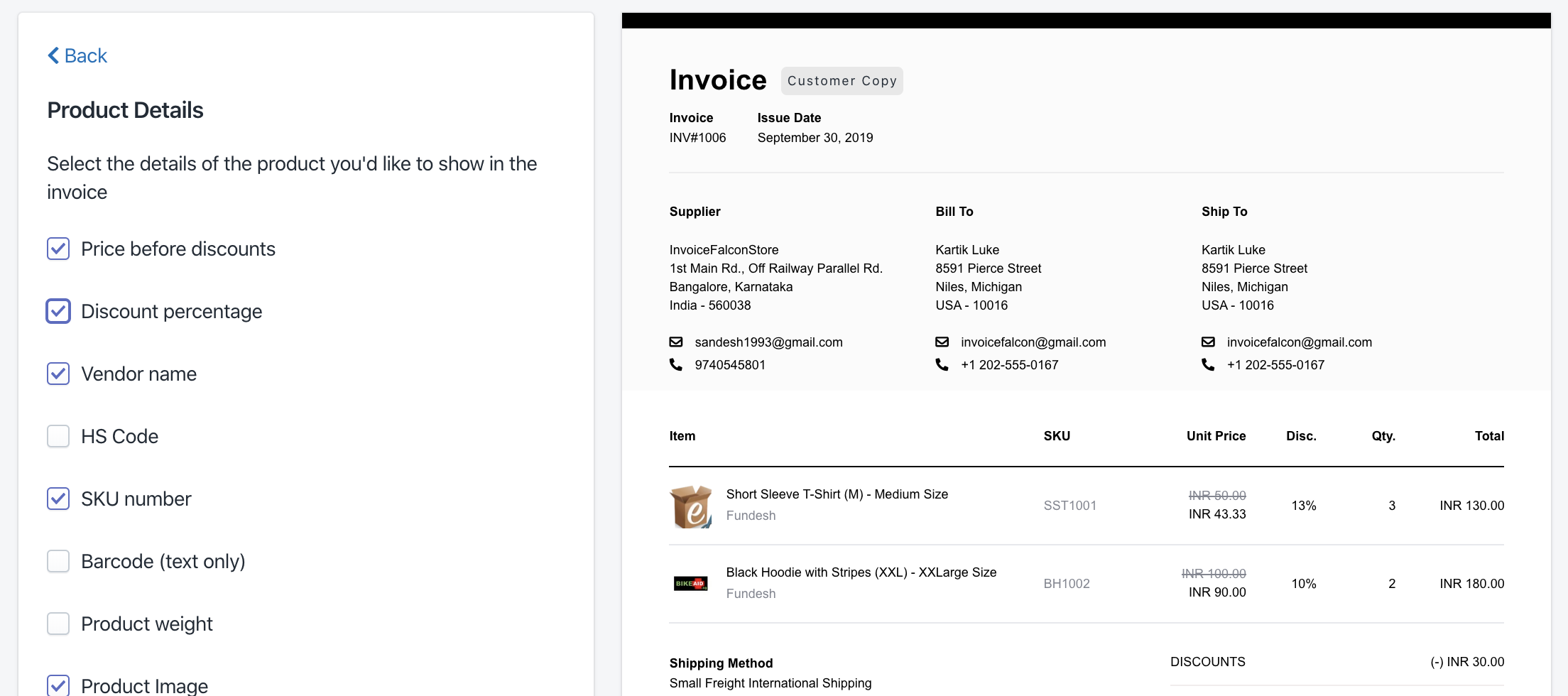
Show original price of product (price before discounts)
- Click on ‘Invoice Design’ in the left menu bar.
- Click on ‘Product Details’ section of this page.
- Enable the checkbox labelled ‘Price before discounts’
- Your Invoice Preview will automatically update to show the original price (before discounts) above the discounted price.
Show discount percentage applicable on each product
- Click on ‘Invoice Design’ in the left menu bar.
- Click on ‘Product Details’ section of this page.
- Enable the checkbox labelled ‘Discount percentage’
- Your Invoice Preview will automatically update to show the total applied discount rate in a column next to the unit price.
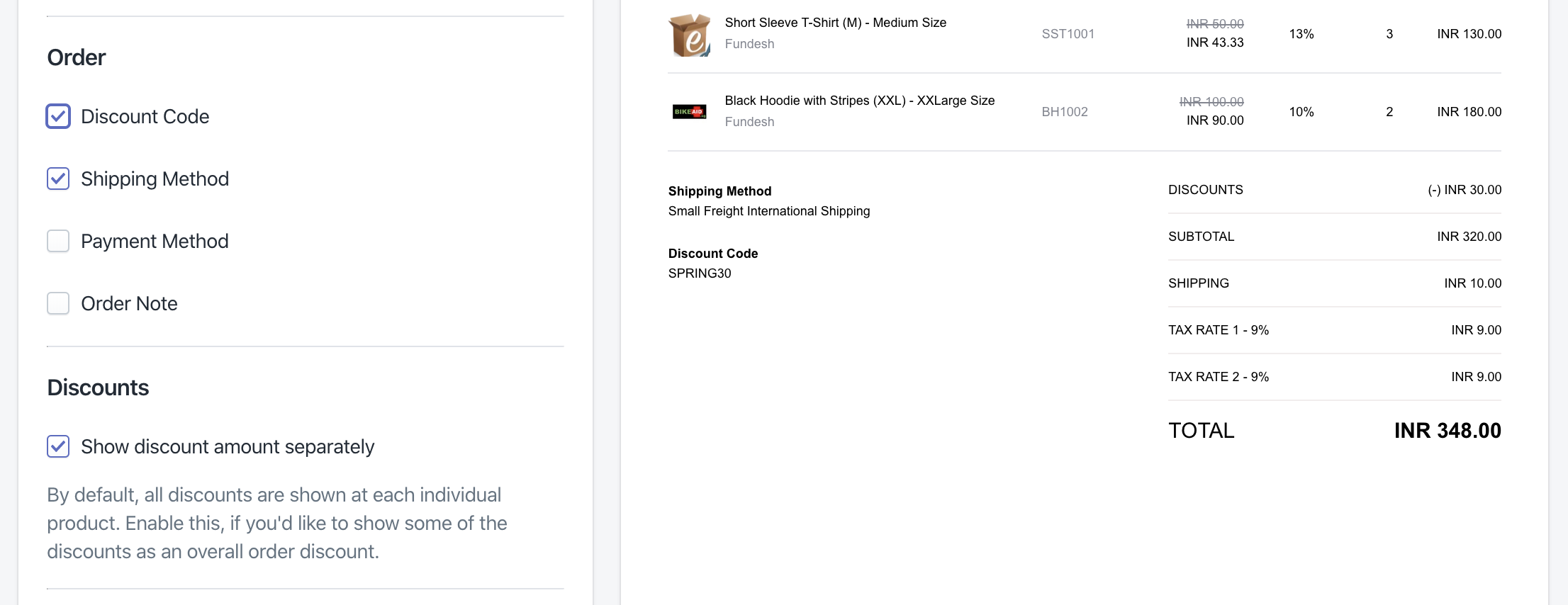
Show discount code used
- Click on ‘Invoice Design’ in the left menu bar.
- Click on ‘Invoice Details’ section of this page.
- Enable the checkbox labelled ‘Discount Code’ in the ‘Order’ subsection.
- Your Invoice Preview will automatically update to show the discount used for the order in the left side underneath the list of items.
By default, all discounts applied on your products and orders are split & shown at each individual product. But you can also choose to show your order discounts as a separate amount above the ‘Subtotal’ amount of your invoice.
Show discount amount as a separate subtotal
- Click on ‘Invoice Design’ in the left menu bar.
- Click on ‘Invoice Details’ section of this page.
- Enable the checkbox labelled ‘Show discount amount separately’ in the ‘Discounts’ subsection.
- Your Invoice Preview will automatically update to show all order-level applicable discounts as a separate amount in the ‘Totals’ section of your invoice.
Make sure to click ‘Save Changes’ after you’re done! Your existing invoices will be automatically updated to include the changes you made here the next time it’s printed, sent or downloaded. :)