Change text or labels in your invoice
By default, the headers and labels in your invoices will be based on the language you’ve selected in the ‘Invoice & Email Languages’ section of our app. Here, we’ll walk you through how you can change a specific label from the language default to one of your choice (for example, changing ‘Invoice’ to ‘Tax Invoice’).
Click on Invoice Design in the left menu bar of our application & click on Titles & Labels section in this page. You’ll see a few settings that look like this -
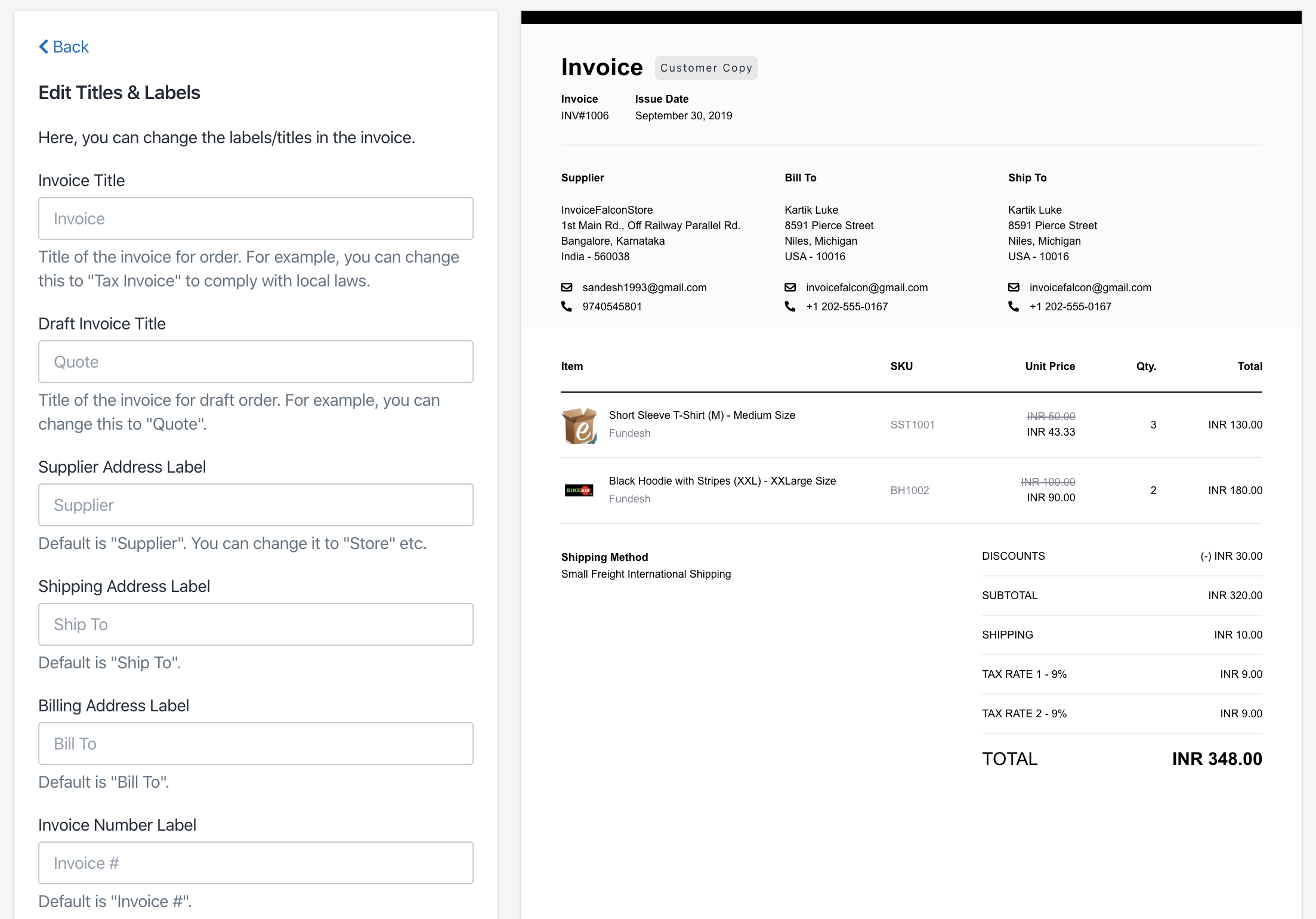
- Search for the specific text or label that you’d like to edit. For example, if you’d like to change the ‘Subtotal’ label, hit Ctrl+F(or Cmd+F) and search for ‘Subtotal’ in your browser till you find the field you need.
- Enter your desired text in this field.
- The Invoice Preview on the right side of your screen will be automatically updated to reflect this change.
Make sure to click ‘Save Changes’ after you’re done! Your existing invoices will be automatically updated to include the changes you made here the next time it’s printed, sent or downloaded. :)