Print multiple copies of your invoices
In some countries/regions, it may be required to save & send multiple copies like a ‘Duplicate’, ‘Triplicate’, ‘Customer Copy’ etc to comply with regulations. With Invoice Falcon, you can print/download multiple copies of an invoice. Not only that, but you can also choose to send a specific copy of the invoice to your customers.
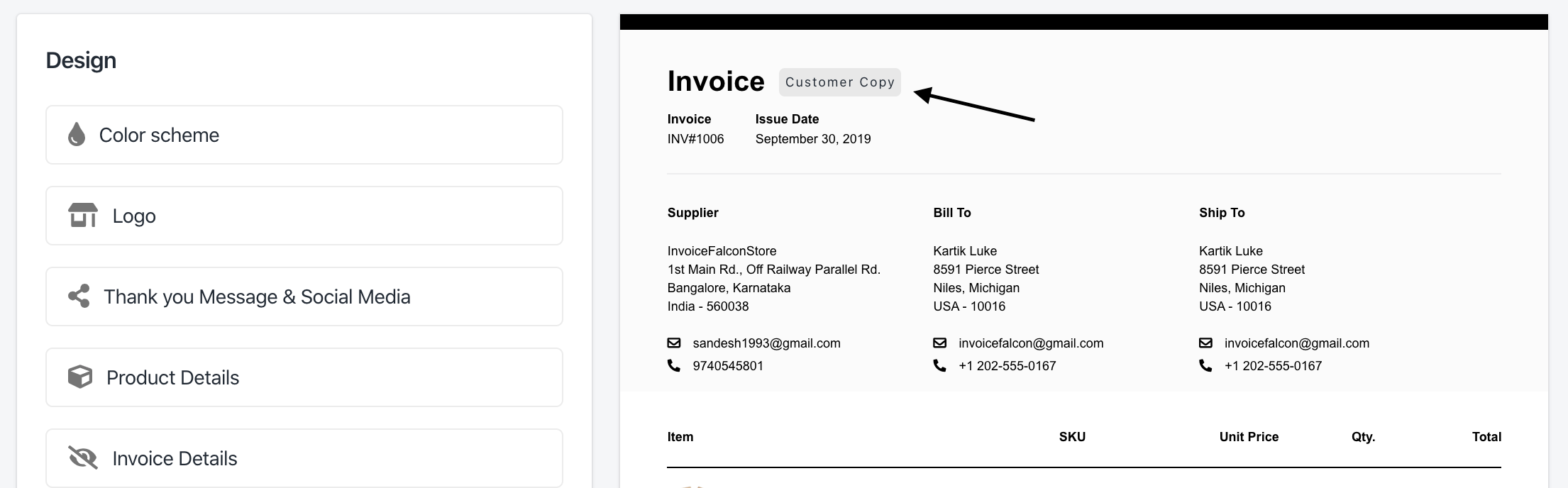
Here's how the name of the copy looks in your invoice.
Click on Invoice Design in the left menu bar of our application & click on Invoice Number, Date & Copies section in this page. You’ll see a few settings that look like this -
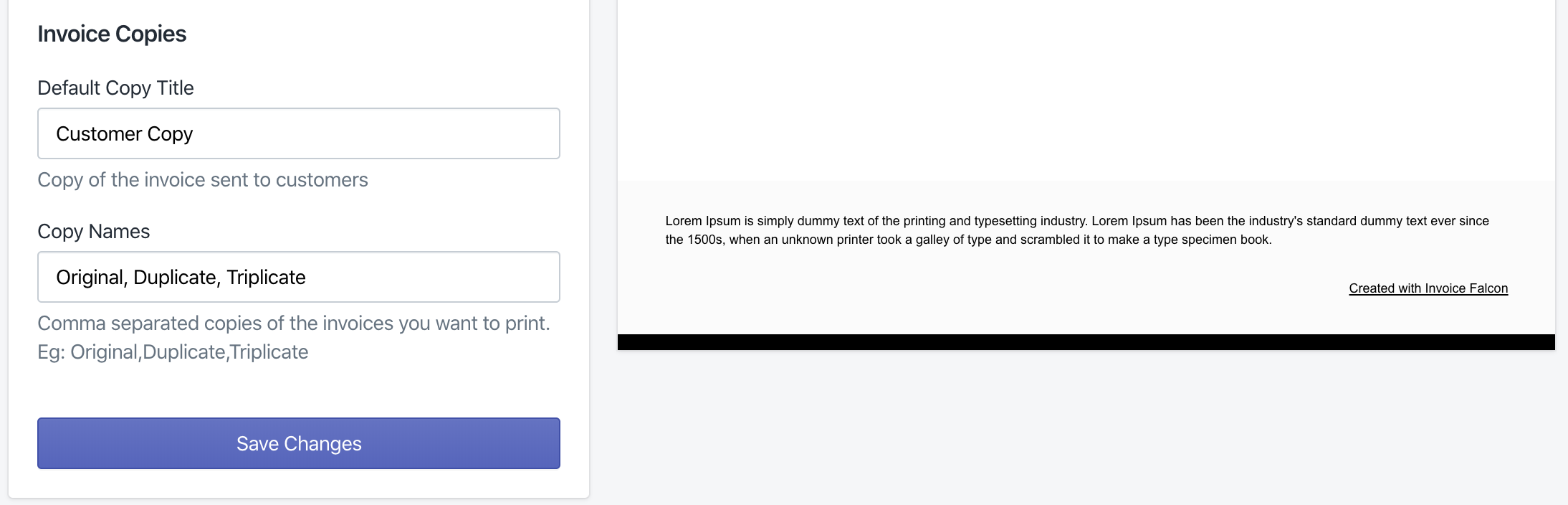
Settings to print multiple copies and to set the name of the copy for your customer
Default Copy Title
This is the name of the copy that will be sent to your customers. When a copy name is added here, it will be shown next to the title at the top of your invoice.
Copy Names
Here, you can enter a comma-separated list of copies that you’d like to print for every invoice. For example, if you’d like to print/download a Duplicate, Triplicate and Customer Copy for every invoice, you can enter the list like this - Duplicate,Triplicate,Customer Copy
Please note that all copies will be combined into a single PDF file when the invoice is printed/downloaded.
If you have set Copy Names but you have not set a Default Copy Title, the invoice sent to your customers from our app will not include a copy name. For a copy name to be shown when an invoice is sent, you will need to enter a Default Copy Title.
Make sure to click ‘Save Changes’ after you’re done! Your existing invoices will be automatically updated to include the changes you made here the next time it’s printed, sent or downloaded. :)