Change the order of addresses in your invoice
Click on Invoice Design in the left menu bar of our application & click on Supplier, Shipping & Billing Addresses section in this page. You’ll see a few settings that look like this -
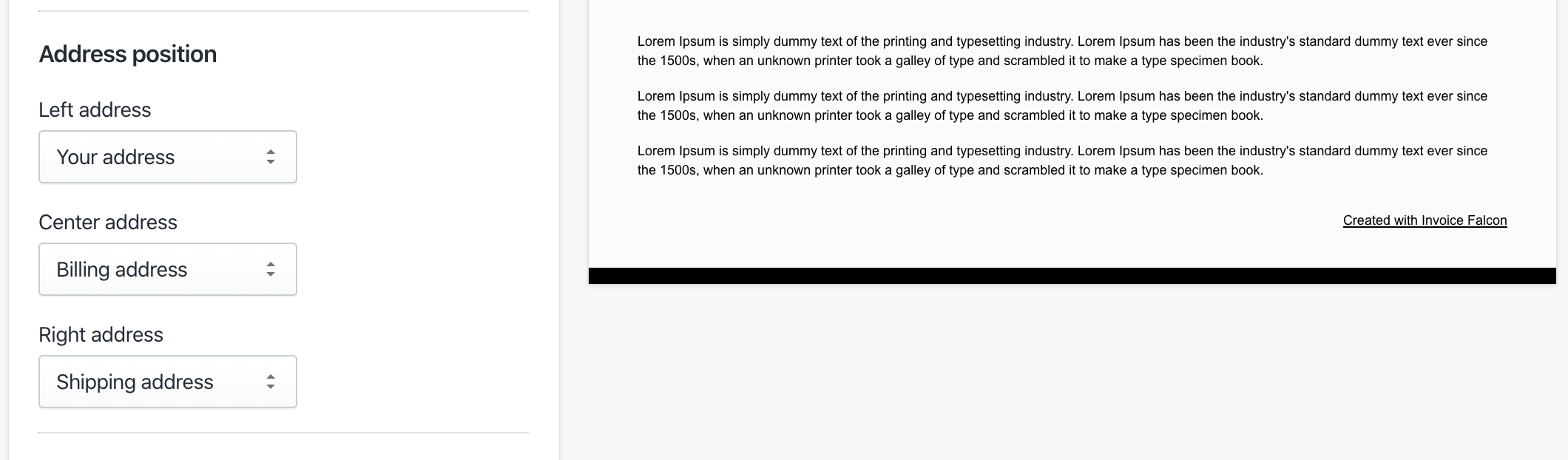
In the documents generated by Invoice Falcon, addresses occupy the top section of the document and by default, they are shown in the following order from left to right - Your address, your customer’s Shipping address and then your customer’s Billing address.
To change this, you’ll find 3 dropdowns in the Address position subsection of this page. For each of the positions, select the address that you’d like shown in that position.
Make sure to click ‘Save Changes’ after you’re done! Your existing invoices will be automatically updated to include the changes you made here the next time it’s printed, sent or downloaded. :)