Set a numbering sequence for your invoices
With Invoice Falcon, you can choose to have the numbers for your invoices follow the same number as your orders, or you can set a custom numbering sequence that gets updated automatically.
Click on Invoice Design in the left menu bar of our application & click on Invoice Number, Date & Copies tab in this page. You’ll see a few settings that look like this -
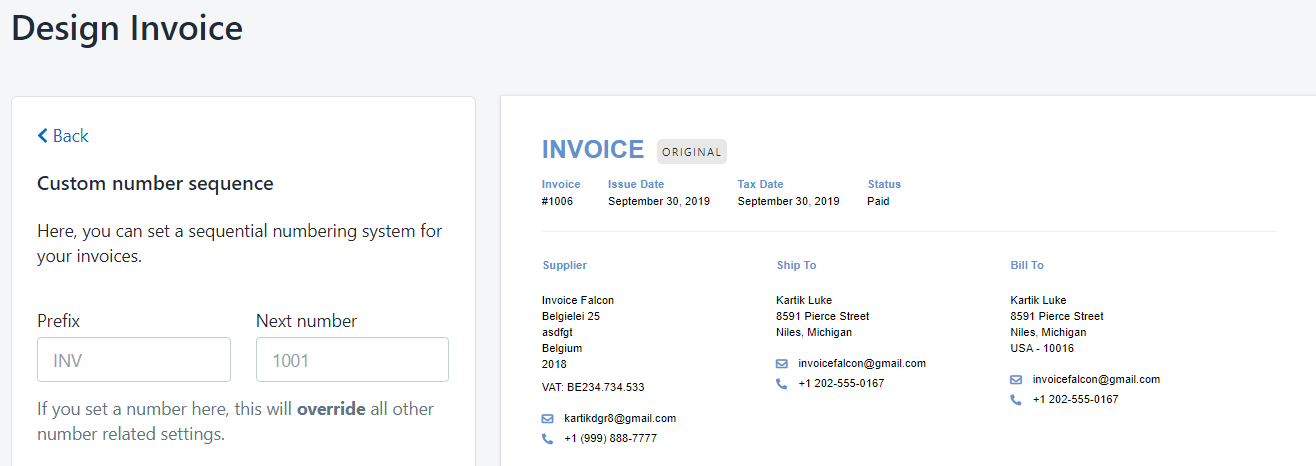
By default, Invoice Falcon will use the order number (or draft order number) as the document number. Documents that are created manually (for example, invoices or quotes that are not linked to a Shopify order/draft order) will follow their own numbering sequence.
For example, if an order on your store is labelled/identified as “IFS-1080-EN”, then the default invoice number will also be “IFS-1080-EN”.
Custom number sequence
When you set up a custom numbering sequence, the invoices will have a number that are completely different from the order names/numbers for which they are created.
To set this up, enter a number of your choice in the Next Invoice Number field. You can enter a number like ‘10001’ or ‘ABGN12034’. Make sure to click ‘Save Changes after entering your number.
The custom number will be automatically increased by 1 every time you create a new invoice. For example, if the number saved was “ABGN12034”, the second invoice created will have the number “ABGN12035”.
Note - If you want to stop using a custom numbering sequence, remove the number from the Next Invoice Number field and click ‘Save Changes’.
Invoice Number Prefix
If you want to use the same name/number as your order, but you’d also like to have a prefix or identifier to indicate that the document is an invoice (as may be required by law in some countries), enter the prefix in the Invoice Number Prefix field.
Example - If your order number is #1080 and the invoice number prefix is IFS, the invoice number will be IFS#1080.
Invoice numbers for any invoices created before changing the numbering sequence settings here will not be updated automatically. If you’d like to change or reset the numbers for previous invoices, please contact us via customer support widget inside Invoice Falcon or email us at [email protected].